Command Line Scripts
The command line scripts should be automatically installed and registered with your OS as part of installing EISPAC. These scripts are designed to help users quickly search, download, and fit Gaussian functions to the data, all without needing to write a full Python program. To use a script, simply enter its name in the command line from any directory in which you have read and write privileges.
Tip
Some scripts will default to saving files to your current working directory, therefore we recommend running the scripts from the directory in which you intend to do most of your analysis.
There are currently five command line scripts available,
eis_catalog- GUI tool from searching the as-run EIS data catalog and downloading the HDF5 files your computer. Can also generate a text list of files to download.eis_browse_templates- GUI tool for browsing the fit templates corresponding to each spectral window in a given EIS observation and copying the template files from EISPAC to your current working directory (fit templates are explained more in the Fitting the Data chapter).eis_download_files- Command line tool for downloading a the level-1 HDF5 files associated with one or more level-0 EIS fits files. Can also download an entire list of files using the text output ofeis_catalog. Example usage,>>> eis_downdload_files eis_l0_20190404_131513.fits
eis_fit_files- Command line tool for fitting all of the HDF5 files in a given directory with each fit template found in another directory. Example usage,>>> eis_fit_files ./eis_study/ ./eis_study/templates/
eis_plot_fit- Command line tool for a quick-look plot of fit line intensity, velocity, and width. Example usage,>>> eis_plot_fit eis_20190404_131513.fe_12_195_119.2c-0.fit.h5'
Tip
eis_fit_files and eis_plot_fit can also be run without any filename
arguments. In such cases, the script will attempt to execute its function
using all relevant files in your current working directory.
eis_catalog
The eis_catalog GUI tool can be used to search the EIS as-run catalog and
download HDF5 files to your local file system. To launch it, simply type
eis_catalog in the command line of the environment where you installed
EISPAC. If you have a working IDL installation of SolarSoft, the tool will
attempt to locate a copy of the eis_cat.sqlite database on your computer.
Otherwise, the program will try to download the database the first time you
start the GUI. Please be patient, downloading the full catalog can take a
minute or two.
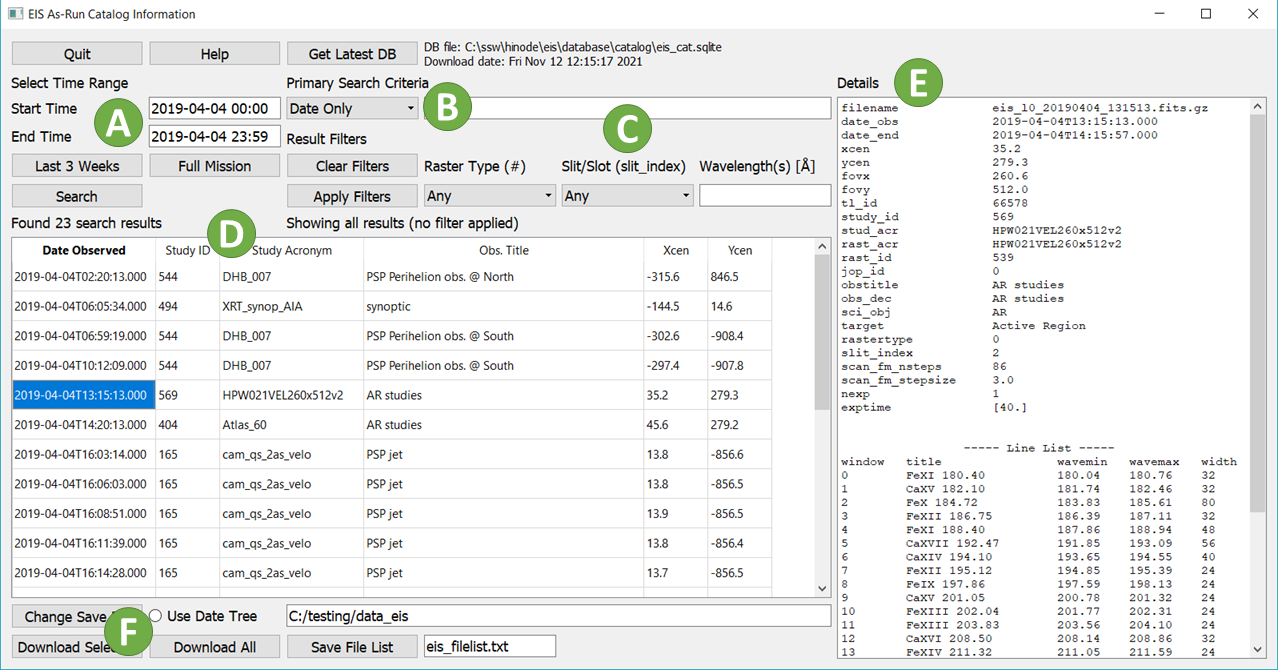
Fig. 2 The main window of the eis_catalog GUI tool. Please see the text for
details about each of the labeled sections.
Above is an image of the main eis_catalog window. Some notes on the various
sections of the interface.
Time Range: ISO format (YYYY-MM-DD HH:MM) is recommended but not required. If no end time is given, the program will search the 24 hour time period following the start time.
Primary Search Criteria: Select an option from the dropdown list and enter your search value in the adjacent box. Current options include “Date only”, “Study ID”, “Study Acronym”, “HOP ID”, “Target”, “Sci. Obj.”, and “Obs. Title”. Click the “help” button in the GUI to get and short description of each option. Please be advised, “Date only” searches over long time periods can take a while to process.
Result Filters: Filter the search results by raster type, slit/slot position, and observed wavelengths (in units of Å). Multiple wavelengths can be given as a comma separated list. Note: applying or removing a filter does not re-run the search, however it may take a moment to update the list if there are a lot of results.
Search Results: List of all EIS observations matching your search criteria and filters. Clicking on any row in the list will display additional information about that observation in the “Details” panel.
Details: General use panel for displaying help information, observation details, and status updates.
Download Controls: Select output directory, download selected file, download all files in the list (use with care!), or make a text list of the filenames. Progress bars for each file download will be printed to your console, NOT the details pane (this will be redirected better in a future update). If the “Use Date Tree” box is checked, files will be downloaded into subdirectories organized by month and day.
eis_browse_templates
The eis_browse_templates GUI tool can be used to view and copy fit
templates included with EISPAC. Once the GUI is open, use the
“Select Header” button to load an HDF5 header file and see a list of
templates available for all spectral windows in the associated data file.
Clicking on a template name in the list will display an example plot of
the template relative to representative solar spectra (NOT the data in the
actual observation). You can then use the “Copy template” button to make a
copy of the template file in the output directory. Fit templates are
explained more in the Fitting the Data chapter.